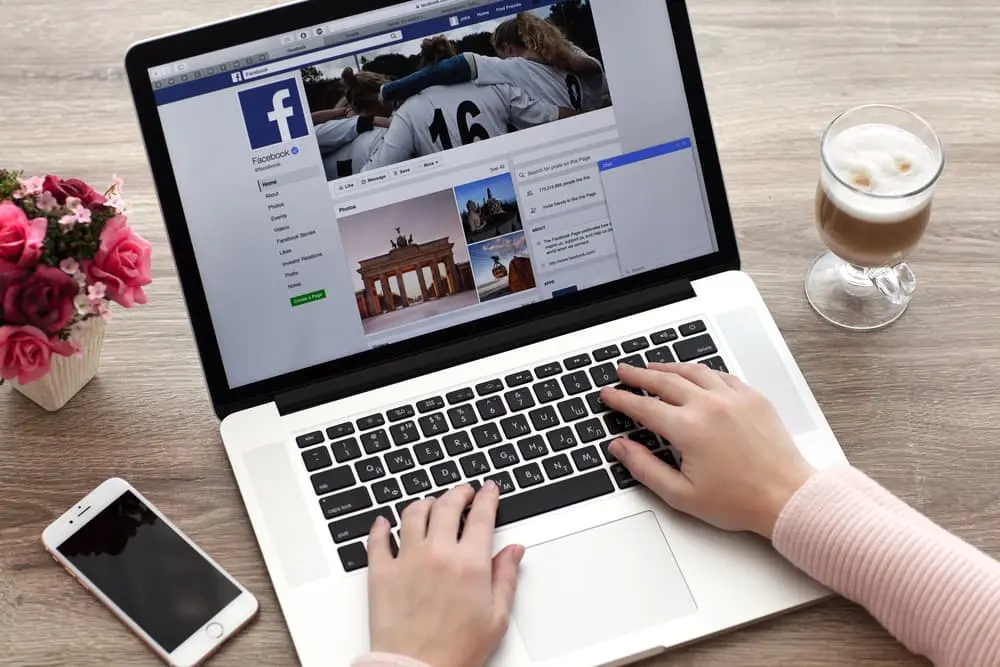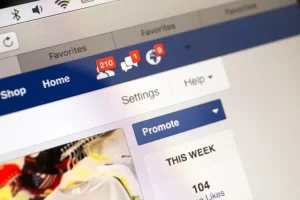Posting stories on your Facebook page can help to increase engagement and reach, ultimately helping to grow your page and build a stronger community around your brand. We will guide you through creating and uploading stories to your Facebook page, including tips for crafting effective stories and utilizing Facebook Insights to track their performance.
Creating a Facebook story
Creating a Facebook story on your page is a simple process that can be done in just a few steps. To get started, log in to your Facebook account and navigate to your Facebook page. Once you’re on your page, you’ll see a “Create Story” button in the top left corner. You’ll be prompted to take a photo or video using your device’s camera, or you can choose one from your camera roll. Once you have the media, you can add text and stickers to enhance your story. Once you’re happy with your story, click the “Share” button to publish it on your Facebook page. Your story will be visible to your page’s followers and appear at the top of their News Feeds for 24 hours. You can also schedule a story to be published later by selecting the “Schedule” option when creating a story.
Posting a story from your camera roll
This is a great way to share pre-existing photos or videos on your Facebook page as a story. The process is very similar to creating a new story, but instead of taking a new photo or video, you will upload one from your camera roll. First, log in to your Facebook account and navigate to your page. Next, click on the “Create Story” button in the page’s top left corner. Then, you can choose a photo or video from your camera roll instead of taking a new photo or video. Once you select your photo or video, you can add text and stickers just like you would for a new story. When you’re happy with your story, click the “Share” button to publish it on your Facebook page. Your story will be visible to your page’s followers and appear at the top of their News Feeds for 24 hours. Uploading a story from your camera roll can be a great way to repurpose existing content and give it new life on your Facebook page. As with creating new stories, you can also schedule the story to be published later by selecting the “schedule” option when creating a story.
Scheduling a story
Scheduling a story on your Facebook page is a great way to plan and publish your stories ahead of time. This feature can help you save time by allowing you to create and schedule multiple stories at once and also ensures that your stories are published at the best possible times for maximum engagement and reach. Scheduling a story is the same as creating a new story or uploading a story from your camera roll. Once you have created or selected your story, you will be given the option to “Schedule” instead of “Share.” When you select this option, select the date and time you want the story published. You can schedule a story to be published six months in advance, so you can plan out your content strategy wеll ahead of time. You can also edit or delete a scheduled story before it’s posted. Insights can also be very helpful in understanding the engagement and reach of your stories. This way, you can schedule the stories according to your audience’s peak activity time and maximize their reach. Scheduling a story is a great way to ensure that your stories are published at the best possible times for maximum engagement and reach without spending time publishing them manually.
Using Facebook Insights
That is a great way to understand how your audience interacts with your content and make data-driven decisions about your strategy. Here are the steps to access and usе Facebook Insights for your stories:
Conclusion
Facebook stories are a powerful tool for increasing engagement and reach on your Facebook page. You can create and post stories on your page, upload stories from your camera roll, schedule stories fоr later publishing, and track the performance of your stories using Facebook Insights. You can effectively engage with your audience and build a strong community around your brand. Be consistent and thoughtful with your story strategy to increase your reach.