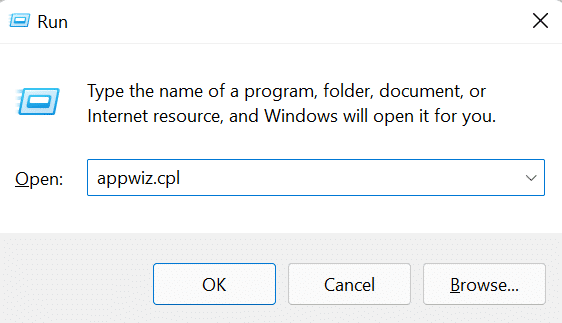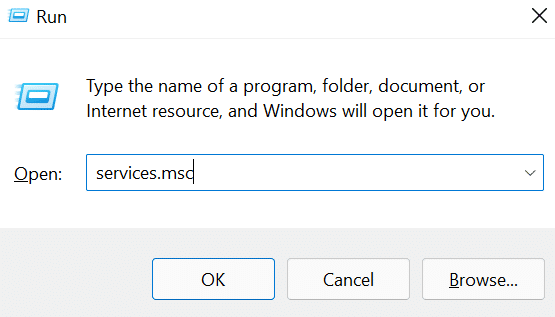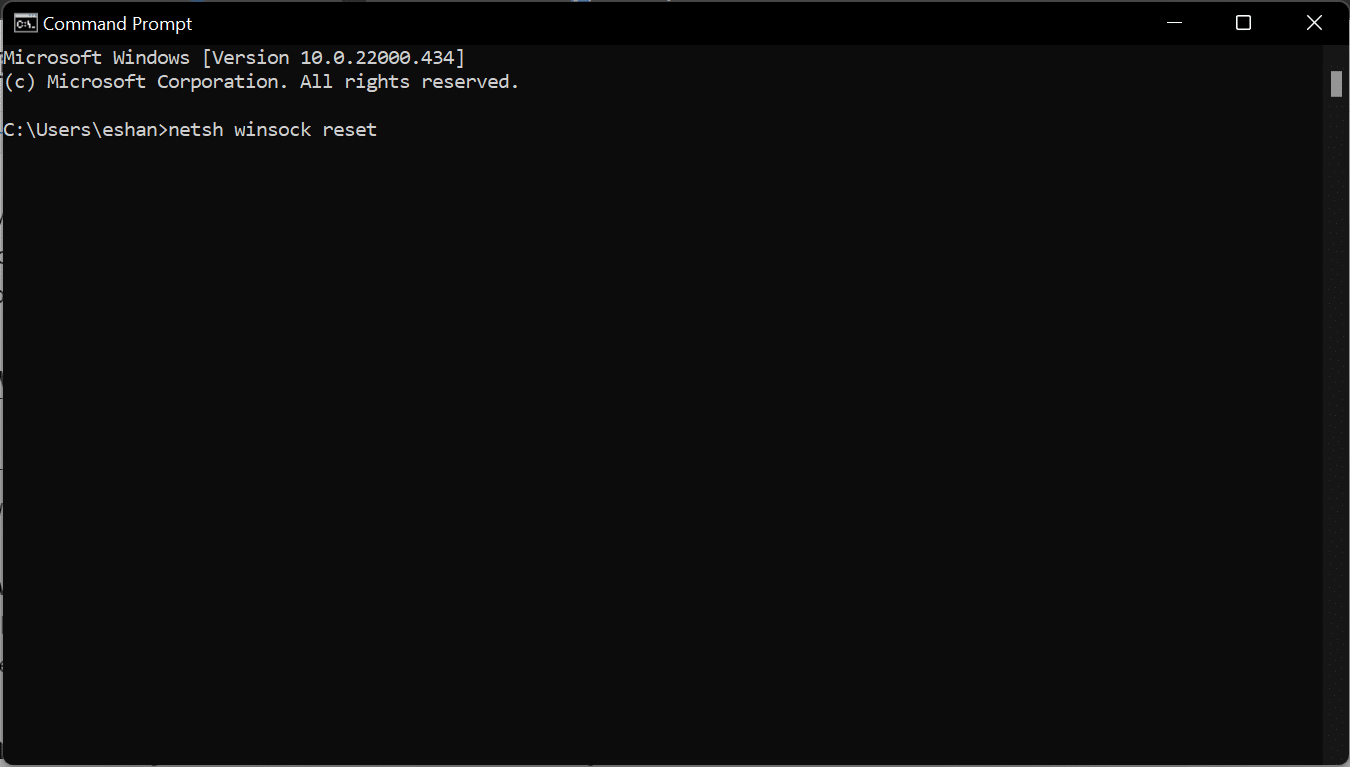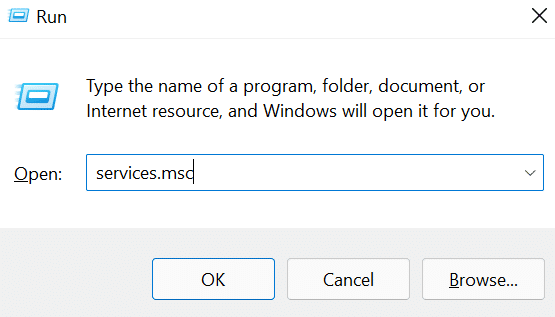In most of these cases, users are being told to restart their PC and launch the GeForce experience again. This issue is currently being reported in Windows 7, 8, 10, and 11.
What causes this error?
The Nvidia GeForce Experience Error 0x0003 can be caused by many reasons, we have listed a couple of them here:
What causes this error?How to Fix GeForce Error Code 0x0003?1. Reinstalling Nvidia Components2. Force Start Necessary Nvidia Services3. Fix your network adapter using the Winsock Reset Command4. Allow Nvidia Telemetry to interact with the desktop.5. Update Nvidia DriversGeForce Experience Error Code 0x0003 is now fixed!
Corrupted Nvidia Components: The error can occur if any of the components used by your GPU is corrupt. In this case, you can fix the issue by uninstalling and reinstalling every component used by your GPU. Necessary Nvidia services are not running: If necessary, services like Nvidia Display Service, Nvidia Local System Container and Nvidia Network Service Container are disabled or not running, you may get the 0x0003 error code. Force starting these services may help fix the issue. Your network adapter is glitching: The GeForce error code 0x0003 may also be caused if your network adapter is glitching or not working properly. A Winsock reset or a comms reinstall may help in this case. Nvidia Telemetry is not able to interact with the desktop: If the Nvidia Telemetry Container is not interacting with the desktop, it may cause the error 0x0003. You can use “Windows Services” to allow it to interact with the desktop. Outdated Nvidia Drivers: Outdated Nvidia Drivers may also cause the 0x0003 error code, manually updating them may fix the issue.
How to Fix GeForce Error Code 0x0003?
Based on the reasons for the issue, here are 5 working methods to fix GeForce error code 0x0003:
1. Reinstalling Nvidia Components
If one or more of your Nvidia components are corrupted, then follow these steps:
2. Force Start Necessary Nvidia Services
If the necessary Nvidia Services are not running, force starting them may help. To force start Nvidia services, follow these steps:
3. Fix your network adapter using the Winsock Reset Command
If your network adapter is glitching, then follow these steps to fix it:
4. Allow Nvidia Telemetry to interact with the desktop.
5. Update Nvidia Drivers
GeForce Experience Error Code 0x0003 is now fixed!
The above methods should fix the 0x0003 error code on GeForce Experience. If none of them are working try creating a new account with administrative permissions after deleting all Nvidia related applications. Hope this article helps you, and if you have any other method to fix the GeForce Experience 0x0003 error code, write about it in the comments below.